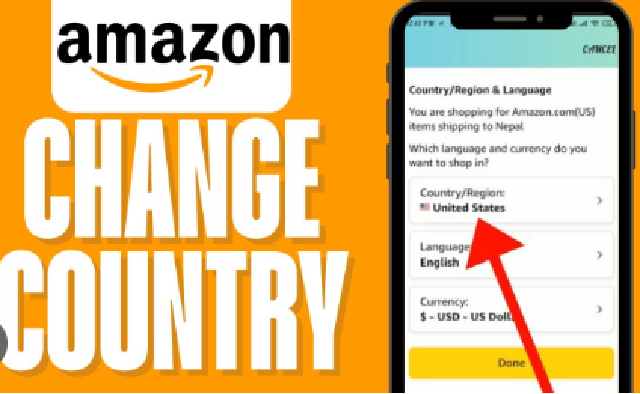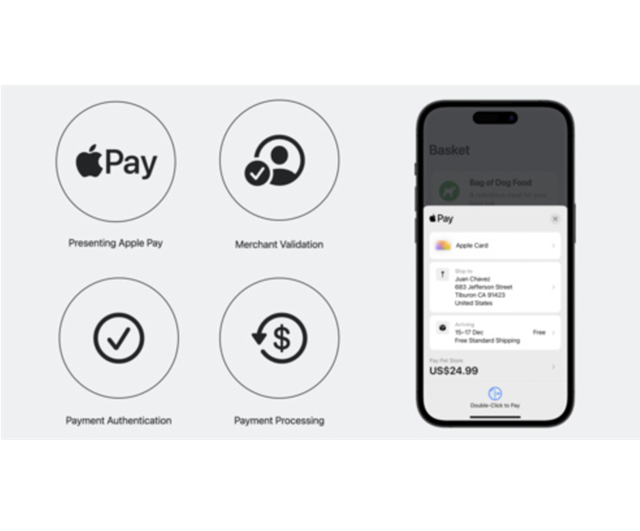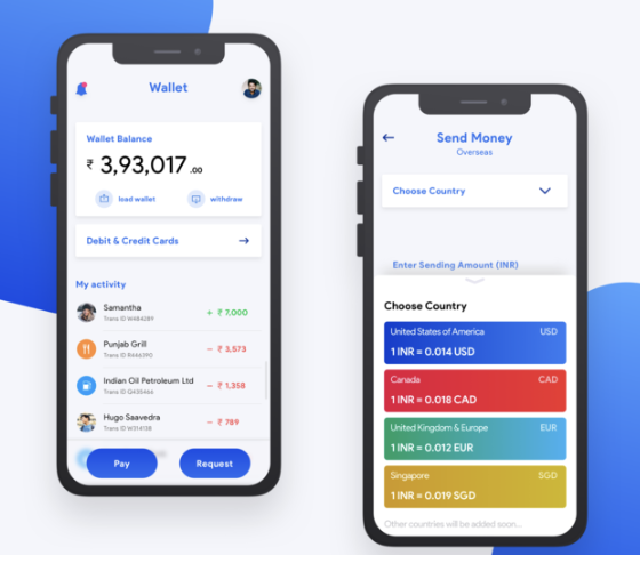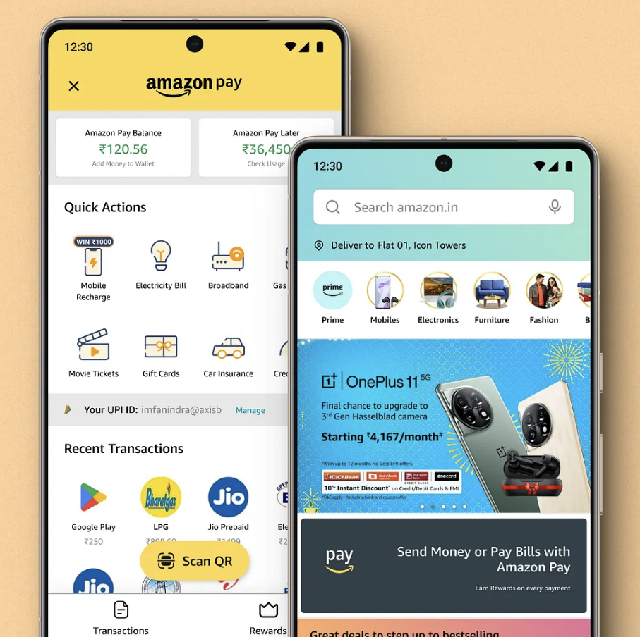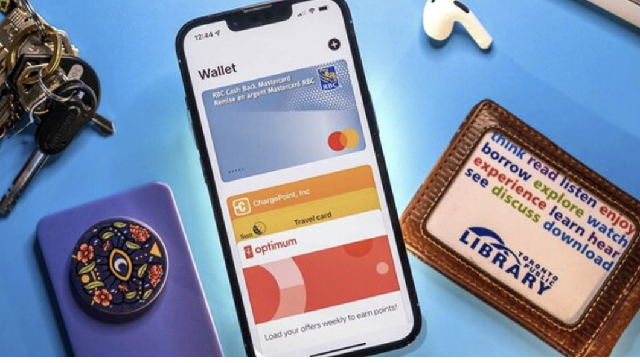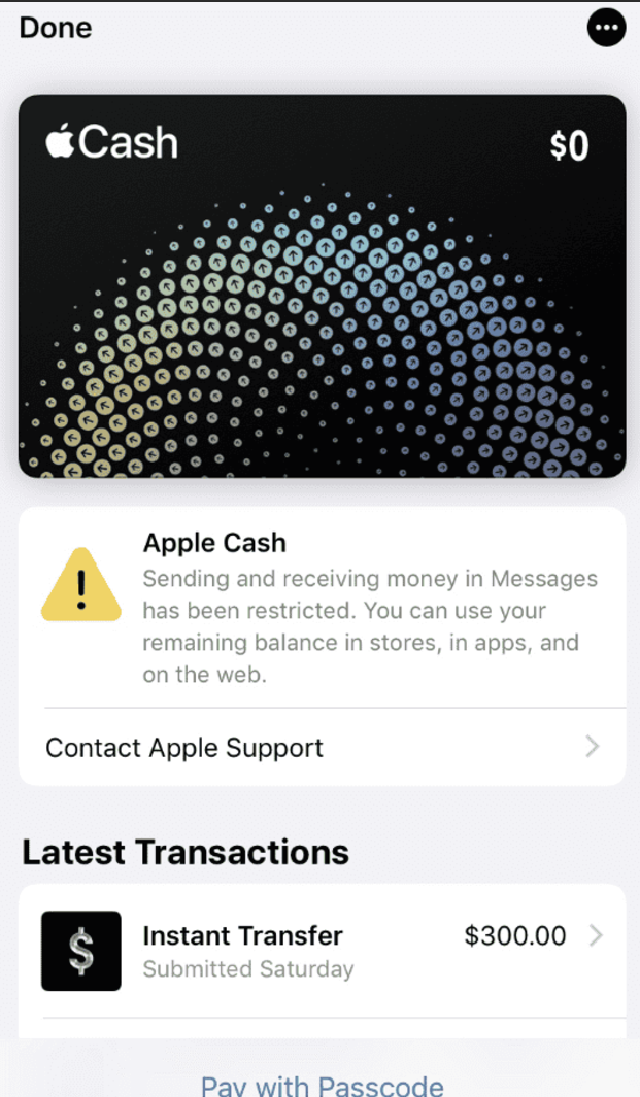How to Change Language on Amazon: A Comprehensive Guide
Amazon is one of the largest online marketplaces in the world, offering its services across a multitude of countries and languages. This global reach means that users can access the site in various languages, making it easier for customers to navigate and make purchases in a language they are comfortable with. Whether you are a new user or a seasoned shopper, knowing how to change the language on Amazon can help save you time and enhance your shopping experience. This guide will explore the process of changing the language on Amazon, the importance of language options, and how to customize language settings for a more personalized shopping experience.
Change Language on Amazon: The Importance of Language Options
Language is an integral aspect of communication and user experience. For many users, shopping online in their native language not only eases the process of finding desired products but also builds trust in the platform. Reflecting on the global reach, Amazon operates in several countries and provides localized services, which include offering the platform in multiple languages.
-
Accessibility: For users who are non-native English speakers, having the option to switch to their preferred language makes the platform more accessible. This ensures that all customers feel comfortable navigating the site and can make informed purchasing decisions without language barrier issues.
-
Enhanced User Experience: A website that speaks the language of its users can simplify the shopping experience. It allows customers to understand product descriptions, reviews, terms of service, and checkout processes without grammatical or contextual misunderstandings.
-
Market Expansion: For Amazon, providing language options can significantly boost its user base in non-English speaking countries. By catering to diverse communities, Amazon increases its potential market, thereby driving business growth.
Change Language on Amazon: The Importance of Language Options
Changing the language on Amazon is a simple process that can be accomplished in just a few steps. The process varies slightly depending on whether you are using the Amazon mobile app or accessing the website through a browser. Below, we outline detailed instructions for both methods.
Changing Language on Amazon Website
-
Access the Amazon Website: Open your web browser and go to the official Amazon website (www.amazon.com or your respective local Amazon site).
-
Navigate to Language Settings: Once on the homepage, scroll to the bottom of the page. In the footer, look for a section labeled "Language". You may see a dropdown menu or a link that says "Change Language" or "Select Language."
-
Select Your Language: Click on the dropdown menu or link. A list of available languages will appear. Browse through the options and select your preferred language. Common options include Spanish, French, German, Italian, Portuguese, and several others.
-
Confirm Changes: After selecting your desired language, the page may refresh automatically, or you may need to click a confirmation button. Once updated, all text and navigation on the site will switch to the selected language.
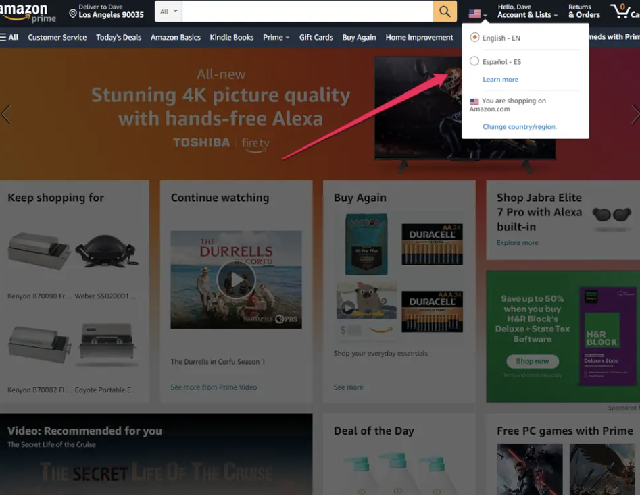
Changing Language on Amazon Mobile App
-
Open the Amazon App: Launch the Amazon mobile app on your smartphone or tablet.
-
Access Settings: Tap the three horizontal lines (hamburger menu) located in the upper left corner of the app interface. This will open a sidebar menu.
-
Go to Your Account: Scroll down to find and tap on "Your Account". This takes you to a broader setting menu.
-
Select Language Settings: Find the "Language" option. Depending on the app version, you may need to tap on "Manage Your Account" to find the language setting.
-
Choose Your Language: Tap on the language option, and a list of supported languages will appear. Select the language you want to switch to.
-
Confirm and Refresh: Once you make a selection, the app will automatically update to use the new language. You may need to close and reopen the app in some cases for the changes to take effect.
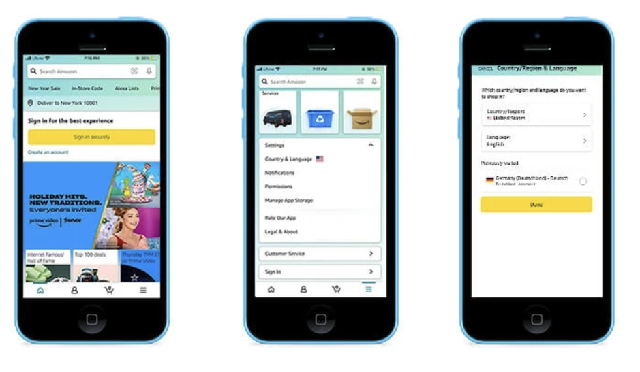
Common Questions and Troubleshooting
Despite the straightforward process, users may encounter challenges or have questions regarding language settings on Amazon. Here are some common inquiries along with their solutions:
-
What if my chosen language does not display properly?
Sometimes, specific languages may not render correctly due to a lack of support in fonts or browser compatibility issues. In such cases, it is advisable to switch to a widely-supported language or check for updates in your browser or app.
-
Can I change the language on my Amazon account without affecting my shopping history or preferences?
Yes, changing the language does not impact your account settings, shopping history, or preferences. Your account will remain intact, reflecting all previous interactions while simply displaying the interface in your chosen language.
-
Is there an option to change the language for specific regions?
Yes, language options may vary depending on the regional Amazon site you are accessing. Different countries and regions provide localized language settings that cater to the local population, so be sure you are on the correct Amazon site specific to your area.
As globalization continues to shape our daily lives, understanding and adapting to the linguistic preferences of diverse users is vital for e-commerce platforms. Whether using the website or the mobile app, Amazon provides multiple options for customers to change their interface language easily. By following the outlined steps, users can navigate the platform comfortably, enhancing both accessibility and trust. In this digital age, a seamless shopping experience speaks volumes, and Amazon’s commitment to language support is a testament to its dedication to customer satisfaction across the globe.