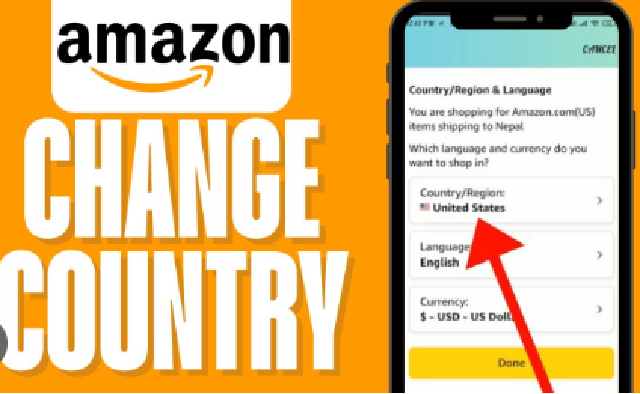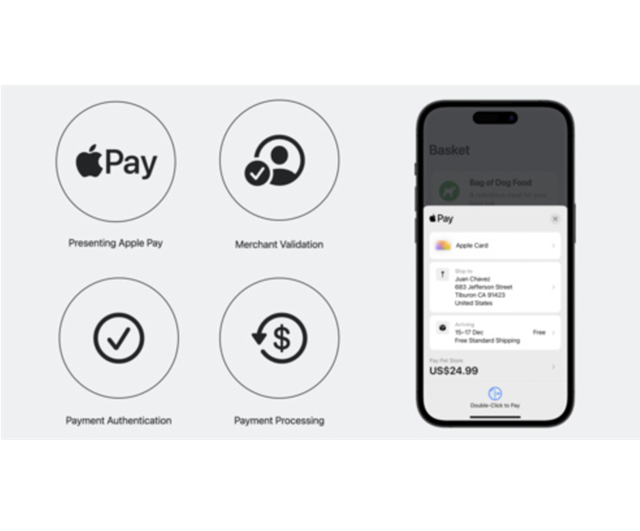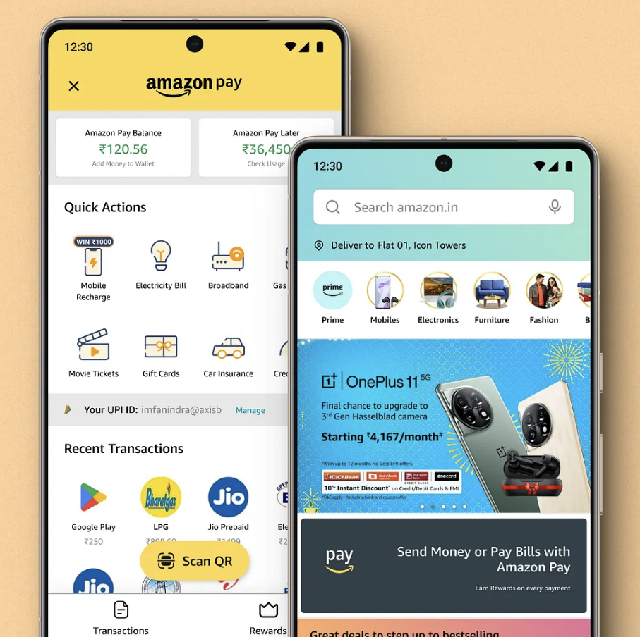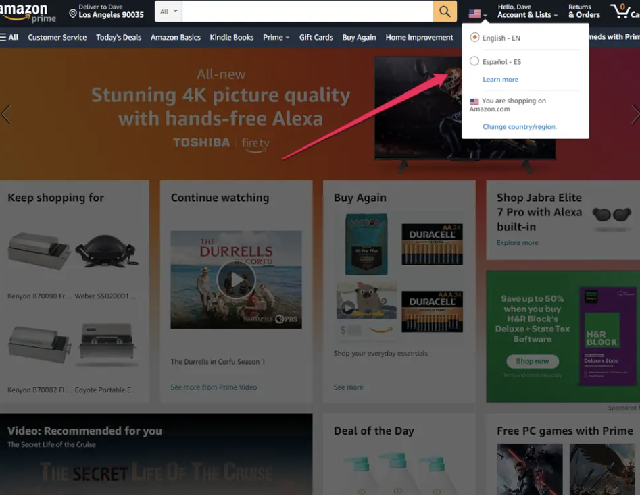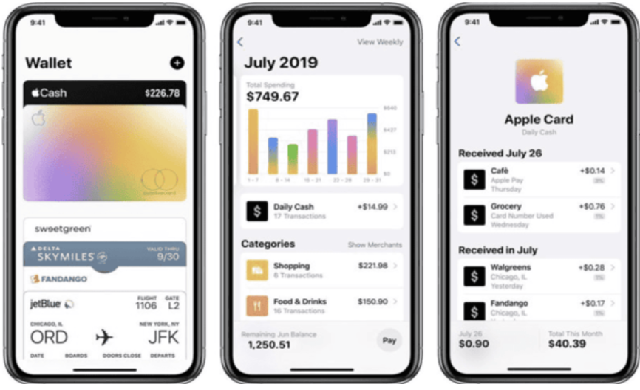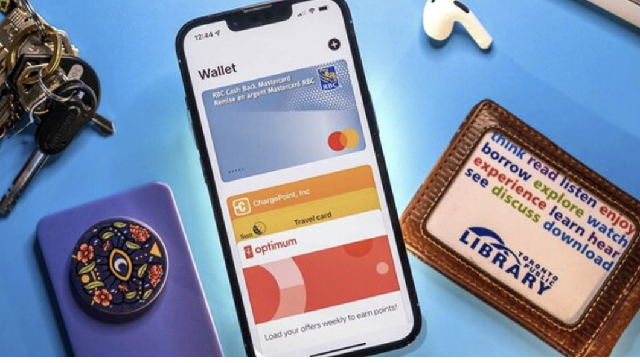How to add Venmo to Apple Pay: A complete guide
In today’s digital age, the demand to add Venmo to Apple Pay is stronger than ever, as both platforms offer unique features for managing payments. Integrating them can further streamline your financial transactions, making it easier and more convenient to handle everyday payments. In this guide, we’ll walk you through the steps to add Venmo to Apple Pay, ensuring you maximize the benefits of both services for fast, secure payments.
Can you add Venmo to Apple Pay directly?
Before diving into the specifics of how to link Venmo to Apple Pay, let's address a common question: “Can you directly connect the two?”
While Venmo and Apple Pay are both widely used digital wallets, they currently do not offer direct integration. On the one hand, Venmo, which is owned by PayPal, emphasizes peer-to-peer payments and its debit card in its own ecosystem. On the other hand, Apple Pay mainly supports transactions with financial institutions and its services.

All in all, this means that you cannot simply transfer funds between your Venmo and Apple Pay accounts as you would between a bank account and a payment app.
However, there is a workaround by adding a Venmo Debit Card to your Apple Pay wallet. By doing this, you can use Venmo funds through Apple Pay in a more indirect but effective way.
Related article: How to add bank account to Apple Pay?
Steps to Add Venmo to Apple Pay
Similar to many other payment methods available in the US, Venmo offers users physical debit card which is directly linked to your Venmo balance. Venmo Debit Cards belong to Mastercard network, meaning that they can be universally used anywhere that Mastercard is accepted, including Apple Pay. Here are some steps you need to follow to add Venmo to Apple Pay:
Step 1: Acquire a Venmo Debit Card
To apply for a Venmo Debit Card you need to:
-
Open the Venmo app on your mobile device
-
Go to menu and tap on “Venmo Card”
-
Follow the instructions to apply for the card. This card will be directly linked to you Venmo balance.
-
Once approved for the card, wait for several days and you will get it in the mail. This is only available in the US.

Step 2: Add Venmo Debit Card to Apple Pay
Once you’ve received the physical Venmo Debit Card, you can add it to Apple Pay Wallet.
-
Open the Wallet App on your Apple devices
-
Tap the “+” icon on the top right corner
-
Select “Debit or Credit Card”. After that, you can choose to use your device’s camera to add the card or you can add the details manually.
-
Verify your Venmo Card
-
Once verified, the Venmo Card will be available for use in your Apple Pay wallet.
Step 3: Use Venmo with Apple Pay to make your purchases
After linking your Venmo Debit Card to Apple Pay, you can treat it like any other card in your wallet. To make a payment, just select the Venmo Debit Card within Apple Pay, and the funds will come directly from your Venmo balance, enabling you to use Venmo indirectly via Apple Pay.

Pros and Cons of adding Venmo to Apple Pay
For those who frequently use both platforms, adding Venmo to Apple Pay might seem like a seamless way to streamline transactions. However, there are important factors to consider, such as indirect integration and potential fees.
Advantages of adding Venmo to Apple Pay
Adding Venmo to Apple Pay brings numerous benefits, and one of the most significant advantages of this is the enhanced payment experience. By consolidating all your transactions within a single platform, which is Apple Pay, everything becomes more convenient and efficient.
Now, let’s say you’re primarily using Venmo to store your funds, but also have other debit or credit cards, you might be looking for a unified place to manage them all. By integrating Venmo with Apple Pay, you can effortlessly access your Venmo funds without the need to transfer money to your bank account first.
Using Venmo through Apple Pay creates a more streamlined shopping experience, both online and in stores. At checkout, you can quickly select the Venmo option, speeding up the process significantly. This convenience is especially noticeable at stores that accept contactless payments. With just a tap on your phone, your transaction is completed in seconds, making it easier than ever.

Another benefit is the added security that comes with Apple Pay’s features. When you use your Venmo Debit Card through Apple Pay, you benefit from biometric authentication like Face ID or Touch ID, as well as the tokenization process that keeps your card information secure. This extra layer of protection helps safeguard your financial data while giving you peace of mind during transactions.
Disadvantages of using Venmo via Apple Pay
Despite all of the advantages mentioned above, adding Venmo to Apple also comes with notable drawbacks that require considerations.
One of the primary concerns is that there is no direct integration between Apple Pay and Venmo, which will be somewhat disruptive when transferring funds. As a result, you must rely on the Venmo Debit Card, which complicates transactions and adds extra steps when managing your finances.
Moreover, utilizing the Venmo Debit Card with Apple Pay might lead to potential fees. Although Venmo usually doesn't impose charges for regular transactions, specific uses of the debit card, like cash withdrawals or purchases at retailers that do not accept it, may result in fees.
While adding Venmo to Apple Pay isn’t a direct integration, it provides a convenient method for simplifying your mobile payments by utilizing the Venmo Debit Card within Apple’s wallet. This integration enables you to use your Venmo balance at any merchant that accepts Apple Pay, delivering the flexibility, convenience, and security associated with both platforms. Although there are some limitations, this approach serves as a great workaround for those who frequently use both services.